Cal.com Setup Guide
This guide walks you through setting up Cal.com for scheduling with all necessary credentials and configurations.
Initial Setup
1. Account Creation
Login or signup to Cal.com
2. Create Event Type
Create a 30-minute Event
- Create a 30-minute Event
- Go to Event Setup within the event
- Select Google Meet as video conferencing platform
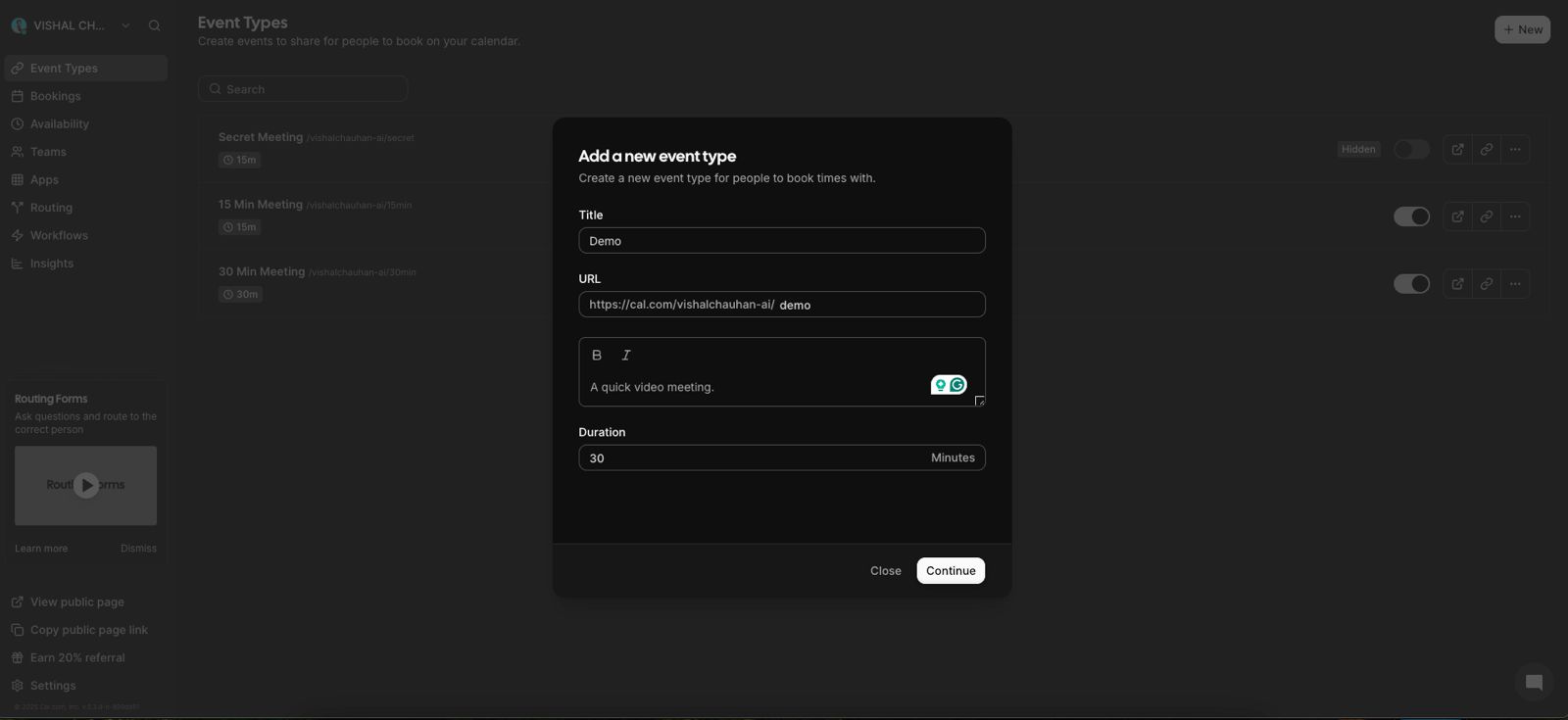
- Go to Event setup inside the event and then select google-meet as an video conferencing.
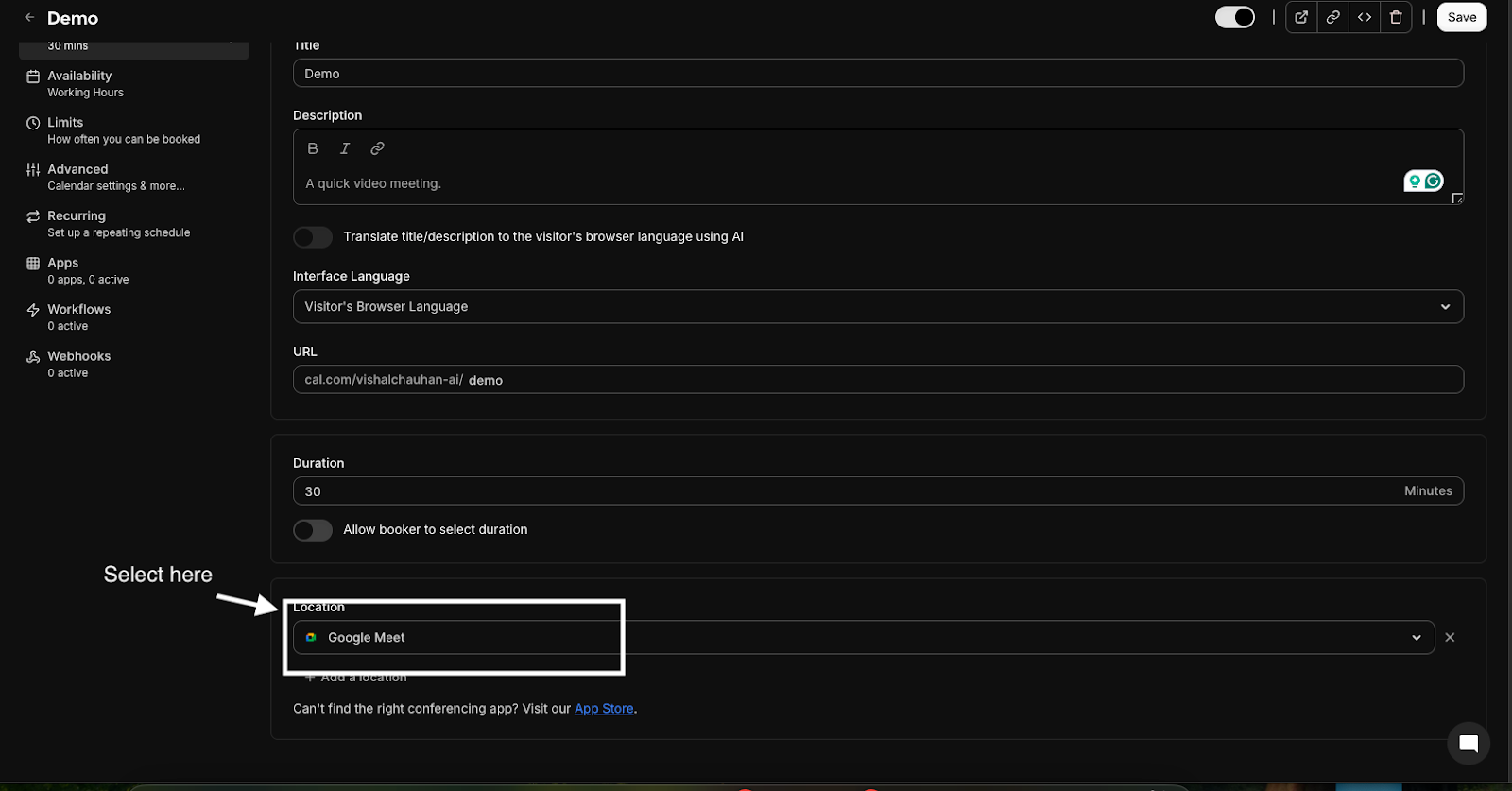
Event Configuration
3. Booking Questions Setup
Navigate to Advanced → Booking Questions and configure these required fields:
- Your name
- Phone
- About-meeting
Click Save to apply changes.
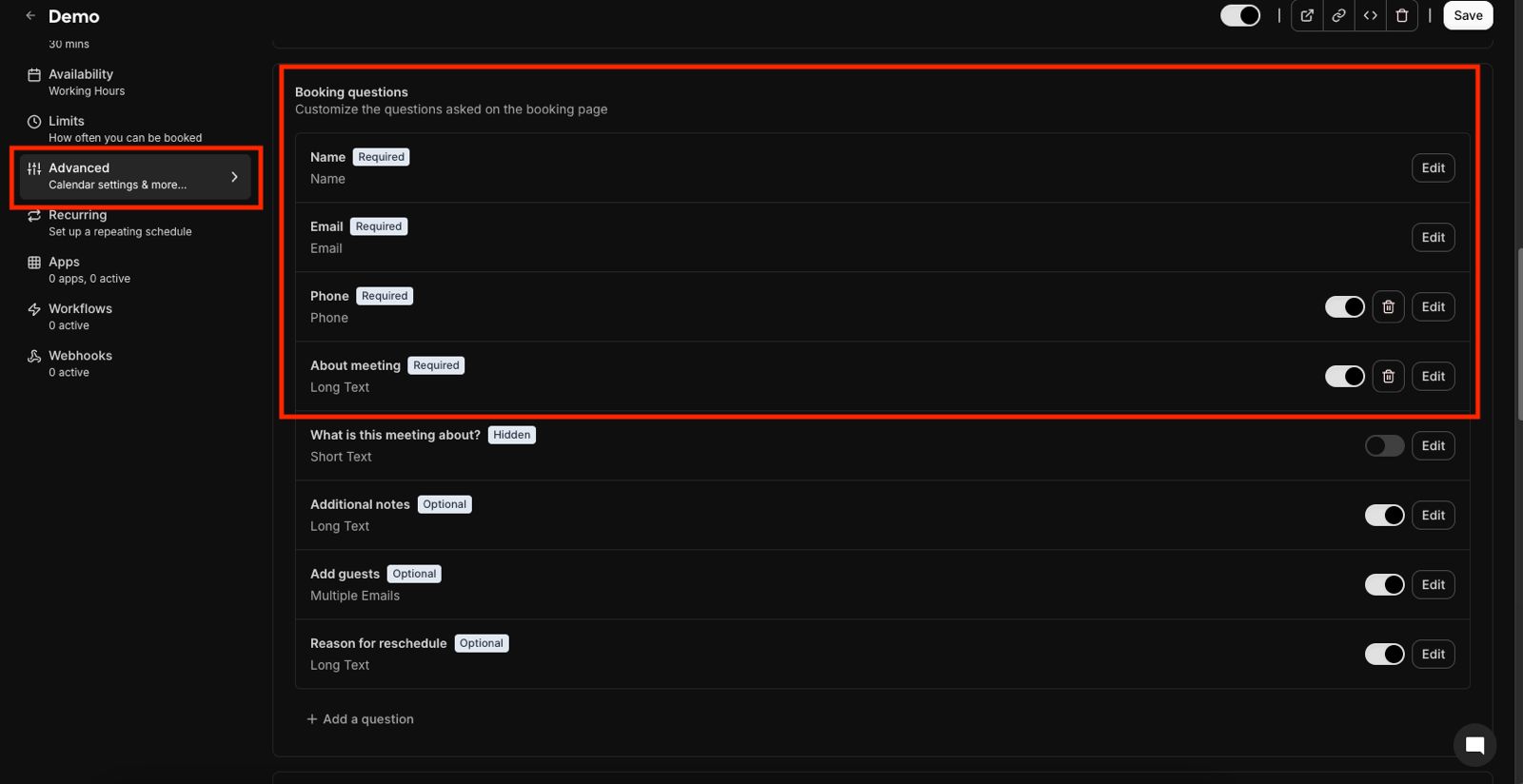
Collecting Credentials
4. Get Event ID
- Go to your Selected event
- Copy the ID from the URL:
https://app.cal.com/event-types/[EVENT_ID]?tabName=setup - Example:
2614013from the URL above
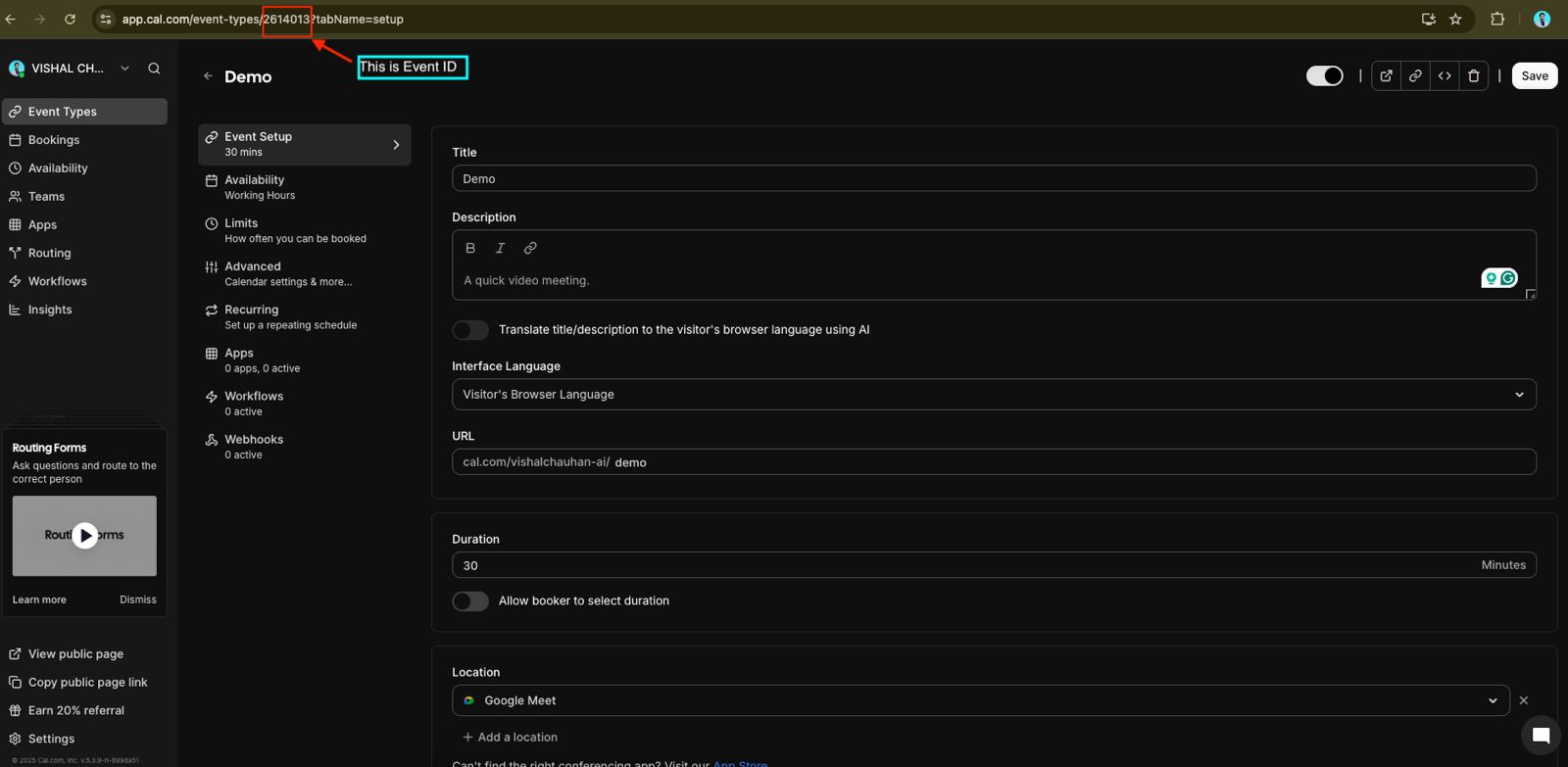
5. Generate API Key
- Navigate to Settings (left sidebar)
- Click API Keys (left sidebar)
- Select Add New API Key
- Set expiration to Never expire
- Copy and securely store the generated API key
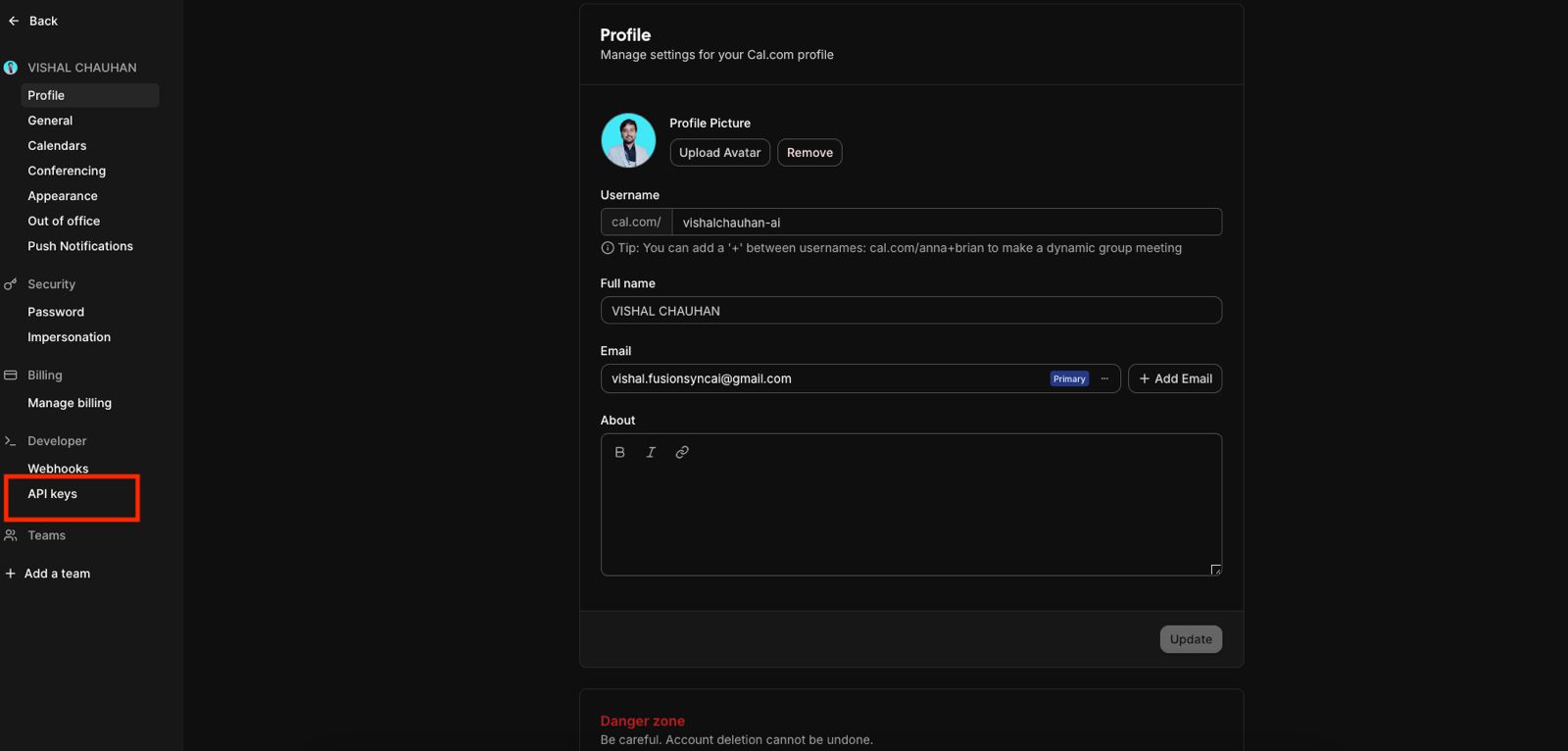
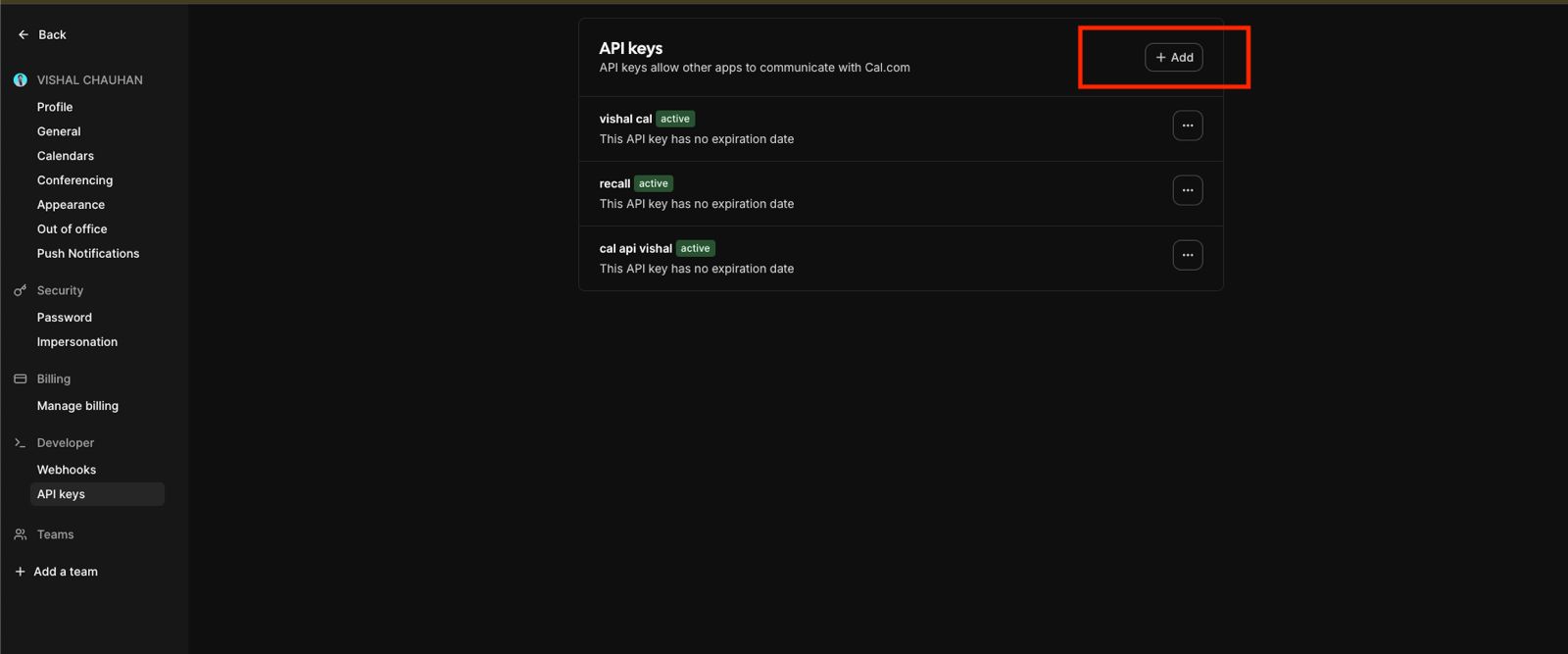
6. Get Username
- Go to Profile
- Copy your username from the Username field
- Example:
vishalchauhan-ai//change title of image
Important Notes:
- Event length must be 30 minutes
- name, email, phone, and about-meeting are mandatory fields
- Store your API key securely as it won't be shown again